I know firsthand how addictive Instagram can be. From scrolling through endless reels to watching IGTV videos, there’s always something captivating to keep you engaged. However, this constant content stream comes at a cost: data consumption.
So it’s no wonder my data usage increases whenever I use Instagram.
If you’re like me and have experienced your data pack depleting faster than expected, don’t worry!
There are ways to reduce Instagram’s data usage without sacrificing your time on the platform.
In this article, I’ll share four quick and effective tips to help you save mobile data on Instagram.
How Much Data Does Instagram Use?
Before we dive into the solutions, let’s first understand why Instagram consumes so much data. Although no official figures are available directly from Instagram, my own experiments and research have shed some light on the matter.
In a five-minute test where I focused mainly on still images, Instagram consumed around 50MB of data. Extrapolating from this, we can estimate the following data usage when mainly viewing still images:
- 15 minutes: 150MB
- 30 minutes: 300MB
- 45 minutes: 450MB
- 1 hour: 600MB
If you spend an hour a day on Instagram, you could potentially use up to 4.2GB of data per week and around 16GB per month. These numbers may vary depending on your usage and the inclusion of videos, but it’s clear that Instagram’s data usage can add up quickly.
Why Does Instagram Consume So Much Data?
Instagram’s data consumption can be attributed to its rich multimedia content, including high-quality images, videos, reels, and more. With the rise in popularity of reels, data usage on Instagram has reached new heights. Videos, in particular, contribute significantly to data consumption.
So, it’s no surprise that Instagram uses more data than ever before.
Here I have listed some reasons for consuming too much Instagram data:
- High-quality images and videos: Instagram is all about sharing visual content, meaning high-quality images and videos. These files can be quite large, meaning they take up a lot of data when downloading them.
- Autoplay videos: Instagram videos automatically play when you scroll through your feed. This is a convenient feature but can also be a data hog if you need to be more careful.
- Stories and live content: Stories and live content are two of the most popular features on Instagram. But they can also be some of the most data-intensive. This is because they’re often streamed in real-time, which requires a lot of bandwidth.
- Ads: Instagram also shows ads, and these ads can also use up data.
Now that we understand the problem let’s explore some effective ways to reduce data usage on Instagram.
What can you do to reduce Instagram’s data usage?
1. Enable Data Saver
Instagram has a built-in data saver feature can significantly reduce your mobile data usage. Enabling this option stops videos from preloading, resulting in lower data consumption. However, it’s important to note that videos and reels on your feed may take a little longer to play.
Here’s how to enable data saver in the Instagram app:
- Open Instagram and go to your profile.
- Tap the hamburger menu in the top right corner and select “Settings.”
- Tap on “Account” and then select “Cellular Data Use.”
- Enable the toggle for “Data Saver.”
By enabling the data saver feature, you can enjoy Instagram while using less mobile data.
2. Disable High-Resolution Media
Instagram allows you to choose the quality of the images and videos that you download. If you’re concerned about data usage, you can choose a lower-quality setting.
Within the data saver section on Instagram, you can disable high-resolution media. This feature reduces the quality of images and videos on the platform, resulting in lower data consumption. While the visuals may not be as sharp, But you’ll save significant mobile data, and the content will load faster.
Please note that this option is currently available only for Android users.
Here’s how to disable high-resolution media on Instagram:
- Open Instagram and go to your profile.
- Tap the hamburger menu in the top right corner and select “Settings.”
- Tap on “Account” and then select “Cellular Data Use.”
- Tap on “High-Resolution Media” and select “WiFi Only.”
By disabling high-resolution media, you can reduce data usage on Instagram, especially if you’re using an Android device.
3. Try Instagram Lite (Android Only)
Instagram also offers a lighter version of its app called Instagram Lite, specifically designed to consume less mobile data. While it may lack some features found in the main app, Instagram Lite loads faster and uses fewer resources.
Instagram Lite can be a great alternative if you have a limited internet connection or data pack. It includes basic features like stories, direct messages, and exploring content, but it may not support sharing reels in stories.
Keep in mind that Instagram Lite is currently available only for Android devices.
You can download Instagram Lite from the Google Play Store to experience Instagram with reduced data usage.
4. Activate System Data Saver Mode
Both Android and iOS devices offer built-in data-saving modes that can help reduce overall data usage, not just on Instagram but across all apps. When this mode is enabled, Instagram will only download images and videos when you’re connected to WiFi. Here’s how to activate system data saver mode on your device:
For Android:
- Open “Settings” and select “Network & Internet.”
- Tap on “Data usage” or “Mobile data usage.”
- Enable the data saver toggle.
For iOS:
- Open “Settings” and select “Cellular” or “Mobile Data.”
- Scroll down and tap on “Mobile Data Options” or “Cellular Data Options.”
- Enable “Low Data Mode.”
By activating system data saver mode, you can further minimize data usage on your device, including Instagram.
Additional Tips to Reduce Data Usage on Instagram
In addition to the above methods, here are some bonus tips to help you save even more data while using Instagram:
- Turn off autoplay: You can also turn off autoplay for videos in your feed. This will prevent videos from automatically playing when you scroll past them.
- Download videos and photos for offline viewing: If you want to watch a video or look at a photo without using data, you can download it for offline viewing. To do this, tap on the three dots in the top right corner of the post and select “See where to share and link.” then tap on “Copy link” and go to boxdownloader.com site and download each media you want
- Connect to WiFi whenever possible: Whenever you have access to a WiFi network, connect to it to avoid using your mobile data.
- Restrict background data usage: Check your device settings to ensure that background data usage is limited for the Instagram app.
- Monitor your data usage: Keep track of your data usage through your device’s settings or data monitoring apps. This will help you stay aware of your consumption and make necessary adjustments.
Conclusion
I used to be really frustrated by how much data Instagram was using. I would constantly be running out of data, even though I was only using a few other apps. But since I started using the tips I wrote in this article, I’ve been able to reduce my data usage by a lot. I still use Instagram all the time, but I’m not worried about running out of data anymore.
I hope these tips help you save data on Instagram too. Give them a try, and let me know how they work for you.

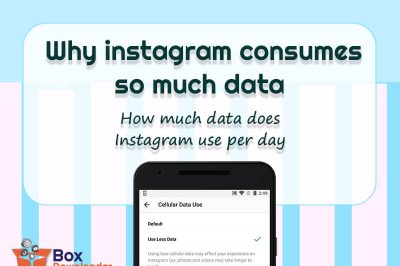


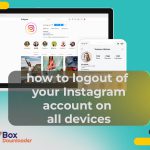

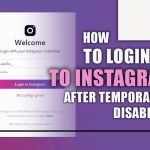
Leave a Reply