Are you tired of losing your password and not having a recovery code to log back into your account? Well, you’re not alone!
I’ve all been there at some point, but don’t worry, I’ve got some tips and tricks to help you log back in like a pro.
In this essay, I’ll share some simple methods you can use to log in to Instagram without a recovery code.
So, if you need to learn to log in to Instagram without a recovery code, this is your golden key!
Login to Instagram when you don’t know your recovery code
Now that we’re all geared up to tackle this issue let me tell you more about the methods I’ve found to log in to Instagram without a recovery code.
First things first, we’ll explore some simple steps you can take to try and recover your password without a recovery code.
If that doesn’t work, don’t fret, I’ve got some more advanced methods up my sleeve to help you get back into your account in no time.
So, let’s get started!
+ 4 Practical methods to login Instagram without a recovery code
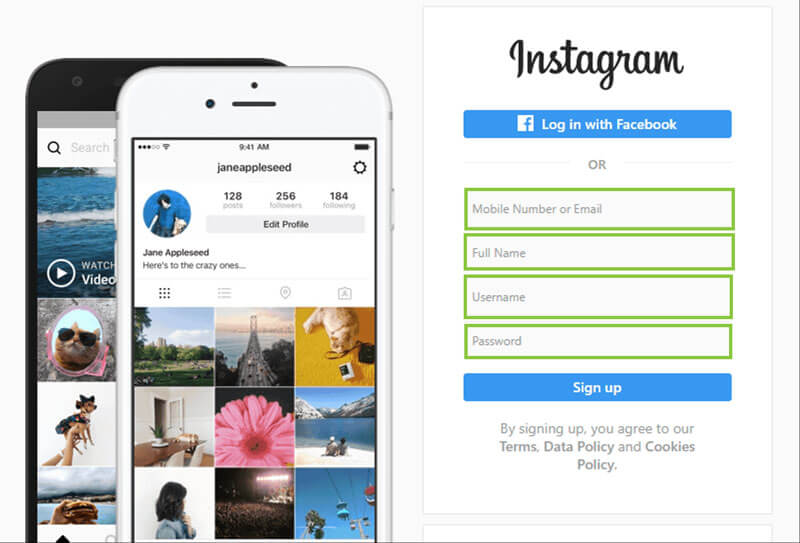
-
Method 1: deactivating the two-factor authenticator
A recovery code aims to substitute for two-factor authentication when you can’t access it. You can deactivate your two-factor authenticator to destroy its goal and log into your Instagram without a recovery code.
If you want to try this method, keep reading this section; otherwise, check out our next methods!
- First, go to your Instagram profile on a device where you’re already logged in; tap your profile picture or icon in the lower right corner of the screen.
- Access the triple-line menu. You can do this by tapping the triple line icon at the top right of the screen. This will show you a list of options.
- Choose Settings. It’s the first option in the dropdown menu. This will take you to a new Settings menu.
- Choose Security. You can find this option about halfway down the Settings menu. Tap on it to see the Security menu.
- Tap on Two-factor authentication. Search for this option in the Login Security section.
- Turn off any active 2FA (two-factor authentication) settings. You should be led directly to a Two-Factor Authentication Is On page if you’ve already set a 2FA structure.
The “toggle” button can choose any active methods and deactivate them.
- After doing it, you can choose between two options: turn it off or change the phone number you use for authentication.
- If you want to use 2FA without entering a code every time, you can make your device Trusted.
Just log in with 2FA on your device and tap Trust this device, so Instagram will remember your device the next time you log in and won’t ask for the verification code.
Discover how to seamlessly link your Instagram and Facebook accounts to enhance your social media presence and reach a wider audience. Connect the dots and skyrocket your online influence! How to Connect Instagram with Facebook?
- Method 2: Getting a New Password
You can reset your password with a code sent to your phone number. But if you don’t have access to that number anymore, no problem.
I have other options for you to log into your Instagram without a recovery code.
- First, grab your phone or tablet and open the Instagram app. If you see a Login screen, you’re in the right place.
- If you’re already logged into an account, log out by heading to your profile, clicking the triple line button (which you can find in the corner of your screen), and then tap Settings. Scroll down Logins and choose Log out [your username].
- Also, you can stay logged in to your current account and choose Add Account under Logins to log into another one without logging out of the account you’re using.
- Type your username in the box at the top. Or you can use your email or phone number instead.
- Whatever works for you! Now, tap on Forgot password? Below the Password box.
- Type the email or phone number you last used to log in. You’ll see a new screen where you can put the email or number linked to your Instagram account.
Don’t worry if you can’t access it anymore; enter the one you remember.
- Press the Need more help? Don’t tap Next; instead, press the Need more help? Button at the bottom of the screen. You’ll see a page with different ways to get your account back.
- You can choose how you want to get your account back.
If none of the recovery methods on the Need more help? Page work for you, go to the bottom of the page and tap Try another way.
I’d like you to please discover the step-by-step guide to effortlessly logging in to Instagram using your Facebook account:
Login to Instagram from Facebook
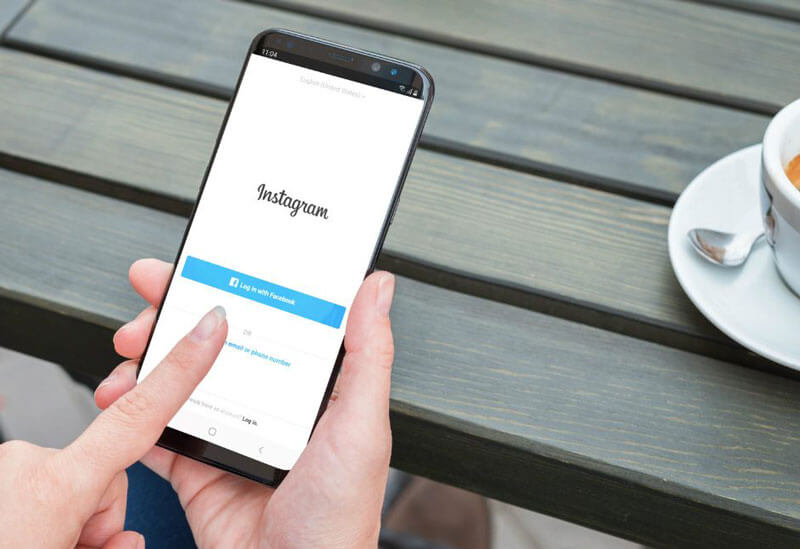
-
Method 3: Creating Backup Codes
If you’re worried that you might have difficulty receiving a recovery code in the future, you can get many backup codes that will help you.
You can only use each code once but always make more later.
Just go to your account settings on the app and follow the steps. Easy peasy!
- Open your profile. Click on the circular profile icon in the lower right corner of your screen. Now you should be seeing your account profile.
- Click on the triple line (menu) button. You can find it in the upper right corner of the profile screen. By tapping on it, you will open a dropdown menu.
- Select Settings. You can find it at the top of the dropdown menu.
- Tap Security. Locate Security about halfway down the Settings menu.
- Go to Two-factor authentication. Tap Two-factor authentication under Login Security. You’ll see a screen that shows which options you have enabled for 2FA.
- Choose additional methods. Find this option at the bottom of the list of two-factor authentication methods.
- Tap backup codes. It’s the second option you find in the Additional Methods menu.
- Save the list of backup codes. You’ll see 5 backup verification codes on the next screen. You can use any of these codes once to log in if you want to log into your Instagram account without a recovery code.
You can save the codes by taking a screenshot of them, copying and pasting them into a note or document, or writing them down on paper and storing them somewhere safe.
You can tap Get New Codes at the bottom of the screen to make more codes when you’ve used up the first set.
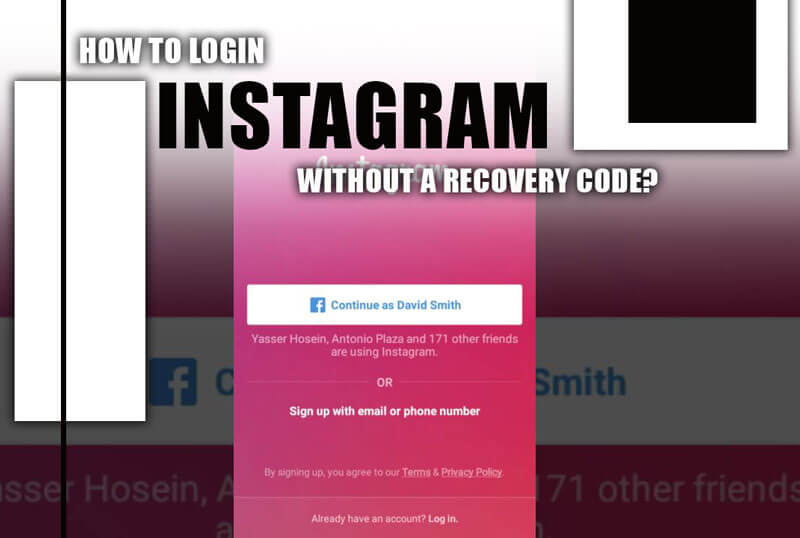
Final words
This article helped you learn how to log in to Instagram without a recovery code.
As you can see, several methods exist, such as disabling two-factor authentication, generating backup codes, or requesting help from your friends.
However, if you need a different option, you can always submit a help request form to Instagram and explain your situation.
They may be able to verify your identity and restore your access to your account. Remember to keep your password and recovery codes safe and secure, and enjoy using Instagram!
Ok let’s see what are your ideas about login to Instagram without a recovery code?

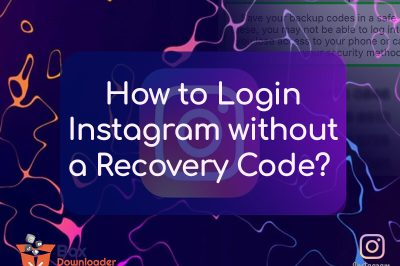

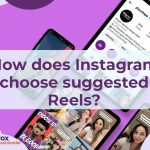



Leave a Reply