Have you ever experienced opening Instagram and closing right away?
I have personally experienced the problem of Instagram crashing at the wrong times. There’s nothing more frustrating than encountering constant app crashes. It disrupted the flow of uploading stories and posts, and just when I was supposed to reply to one of my friend’s messages, Instagram crashed and redirected me to the home screen immediately after opening.
I have been trying to figure out why this is happening. Here, I’ll share everything I have learned with you.
Also, I uncover the reasons behind these crashes and find effective solutions to resolve them.
In this article, I will share my personal experiences and delve into the various reasons why Instagram opens and closes right away. Together, we will explore the potential fixes and troubleshooting methods to overcome this issue.
Instagram crash symptoms
1. App Closing Immediately
The most obvious symptom of Instagram crashing is when the app closes immediately after you open it. You may see the Instagram logo briefly, but the app shuts abruptly and returns to your home screen.
2. App Freezing or Lagging
In some cases, Instagram may not close right away but instead freeze or lag when you try to use it. You may notice that the app becomes unresponsive, and you cannot scroll through your feed or interact with any posts.
3. Inability to Upload or View Content
Another symptom of Instagram crashing is the inability to upload or view content. You may encounter errors when trying to post a photo or video, or you may not be able to view any images or videos in your feed. This can be frustrating, especially if you’re trying to share something important with your followers.
4. Error Messages
Sometimes, when Instagram crashes, you may see error messages or pop-ups indicating that the app has stopped working. These messages can vary, but they often suggest a problem with the app and recommend closing it.
Now that we know the symptoms of Instagram crashing let’s dive deeper into why it happens and explore possible causes.
Why does Instagram crash: How to Fix
Instagram crashing can occur due to various reasons. I’m here to help you troubleshoot why your Instagram is crashing. Here are some of the most common ones, along with some tips on how to fix them:
1. Your Instagram app is outdated.
One of the main reasons Instagram crashes is its outdated app version. If you’re using an older app version, it may not be compatible with the latest features and updates.
The first and most crucial step is to ensure you’re using the latest version of the Instagram app. Developers regularly release updates to address bugs, improve performance, and enhance compatibility. If you’re using an older app version, it might not be compatible with the latest features and updates.
This can lead to instability and crashes. Ensure you’re using the latest app version by going to the App Store or Google Play Store and checking for updates.
2. Your device’s operating system is outdated.
The same thing goes for your device’s operating system. Instagram relies on the underlying software of your device to function correctly. If compatibility issues between the app and your operating system, it can result in crashes.
Software updates often include important bug fixes, security enhancements, and optimizations that can address various issues, including app crashes. Make it a habit to check for and install the latest updates to ensure your phone is running on the most stable software version.
You can check for updates by going to your device’s settings and selecting “Software Update” and ensure you have the latest updates installed.
3. Your device doesn’t have enough resources.
Lack of free storage space can lead to app crashes. If your device’s memory or storage space is low, it can’t run Instagram easily. Try closing some apps or deleting some files to free up space. You can also restart your device.
Regular cleaning out trash can prevent future crashes.
4. Your Instagram app data is corrupted
Over time, the data stored by the Instagram app can become corrupted, leading to crashes. This can happen for various reasons, such as incomplete file downloads, interrupted updates, or software glitches. Try clearing the app’s cache and data to see if that fixes the problem.
5. You’re having network problems.
If your internet connection is slow or unstable, it can cause Instagram to crash. Switch to a different Wi-Fi network or use cellular data to see if the issue persists. Also, you can restart your router.
Now that we better understand why Instagram opens and closes let’s explore possible solutions to fix the problem.
Section 1: Instagram App Crashes on Android
The Android Conundrum
Android users, like me, often encounter the issue of Instagram crashing on their devices. Whether you own a Google Pixel, Samsung, Huawei, or OnePlus, the problem seems widespread. Twitter and Reddit are filled with topics and tweets expressing users’ displeasure with the app crash. Instagram acknowledges this issue, and their customer support has received numerous requests regarding the error.
Workarounds for Android Users
While I’m really waiting for an official fix from Instagram, I found a few workarounds that have worked for many Android users.
- One solution is to uninstall and reinstall the app from the Play Store. This process refreshes the app and can resolve any underlying issues.
- Another workaround involves force-stopping the app and clearing the app cache. This method can help eliminate any temporary data causing the crashes.
Clear Cache On Android:
- Go to your device’s Settings.
- Tap on Apps or Applications.
- Find and select Instagram from the list of installed apps.
- Tap on Storage or Storage & cache.
- Choose the options to clear cache and clear data.
Section 2: Instagram App Crashes on iOS
The iOS Experience
Even iPhone and iPad users are not immune to the occasional Instagram app crash. Whether you’re browsing your feed, uploading stories, or engaging in direct messages, the app may unexpectedly close, disrupting your Instagram routine.
Troubleshooting Methods for iOS Users
If you’re an iOS user experiencing Instagram crashes, there are several troubleshooting methods you can try. The first step is to close the app and open it again. Sometimes, a simple restart can resolve minor glitches and temporary issues.
If that doesn’t work, you can restart your device. Power it off completely, wait a few minutes, and then turn it back on. This can help refresh the system and resolve any conflicts causing the app to crash.
Clear Cache
Clearing the cache can be the best solution to Instagram’s opening and closing problem right away.
Here, I will show you how to clear the cache on iOS and iPhone:
- Go to your device’s Settings.
- Scroll down and select Instagram.
- Tap on Offload App or Delete App.
- Confirm your choice and then reinstall Instagram from the App Store.
The Importance of App and System Updates
Keeping your Instagram app and iOS system up to date is crucial. Developers regularly release updates that address bugs.
The Role of Available Storage
More storage space on your iOS device can also contribute to Instagram crashes. It’s important to regularly check your device’s available storage and ensure you have enough free space for the app to operate smoothly. Clearing unnecessary files, deleting unused apps, and transferring media to cloud storage can free up space and mitigate crashes.
Section 3: Internal Phone Issues and Advanced Solutions
When All Else Fails
If you’ve exhausted all the troubleshooting methods and Instagram still crashes persistently, it may be time to consider deeper investigations into your phone’s internal issues. In rare cases, visiting the point of purchase or seeking assistance from specialists can help diagnose and resolve the underlying problems.
Let’s dive into some effective fixes:
1. Restart Your Device
Sometimes, a simple restart can do wonders for resolving app crashes. Restarting your device clears temporary files and refreshes the system, which can help eliminate any underlying issues causing Instagram to crash. Try turning off your device, waiting a few seconds, and then turning it back on.
2. Reinstall the Instagram App
If the above methods haven’t resolved the crashing issue, you can try uninstalling and reinstalling the Instagram app. This process ensures a fresh installation, eliminating any potential app-specific issues. Delete the app from your device and reinstall it from your app store.
3. Contact Instagram Support
If all else fails, reaching out to Instagram support can be helpful. Report the issue to their support team and provide details about your device, operating system, and the steps you’ve already taken to troubleshoot the problem. They may have additional insights or specific solutions for your situation.
Conclusion
I’m so sorry your Instagram keeps crashing! I know how frustrating that can be. I’ve been there myself. But don’t worry; there are a few tips you can do to keep Instagram running smoothly on your device.
Here are a few ways that I personally tried :
- First, Keep your Instagram app and device’s operating system updated to the latest versions.
- Next, clear your app’s cache and data.
- Force close the app and reopen it. This can sometimes clear up any temporary glitches.
- Close any unnecessary background apps when using Instagram.
- Log out of the app and log back in. This can also help to refresh the app’s settings.
- Finally, make sure you have enough storage space on your device. If your phone is low on space, it can’t run apps as smoothly.
If you’ve tried all these things and your Instagram is still crashing, you can contact Instagram support for help. They’ll be able to give you more specific advice based on your situation.
I hope these tips help! Let me know if you have any other questions.
I’d love to hear about your experiences and any additional tips you have for preventing Instagram from crashing. Share your thoughts in the comments below!

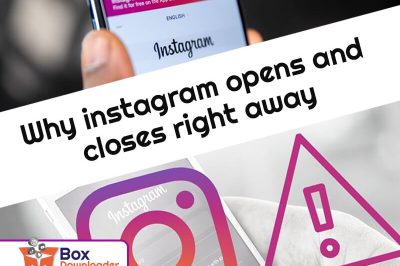





Leave a Reply