In this step-by-step tutorial, we’ll show you how to turn off your active now status on Instagram and keep your activity private. This is a great way to avoid unwanted attention or expectations from your followers.
Step 1: Go to Your Instagram Profile
First things first, you need to access your Instagram profile. This is the starting point for hiding your activity status.
Locate Your Profile Icon
Head over to the bottom right corner of your Instagram app. You’ll see your profile icon there.
Tap on the profile icon to navigate to your profile page.
Step 2: Access the Settings Menu
Once you’re on your profile page, the next step is to access the settings menu. This is where we can make the necessary changes.
Why Instagram Opens and closes right Away
Click on the Three Bars
In the top right corner of your profile page, you’ll see three horizontal bars. Tap on these bars to open the menu.
Now that you’ve accessed the settings menu, you’re well on your way to hide your “Active Now” status on Instagram. Don’t worry, the next steps are just as simple.

Step 3: Find the “Activity Status” Setting
Now that you’re in the settings menu, the next step is to find the activity status setting. This is where we can make the necessary changes to hide your “Active Now” status.
Navigate to “Settings and Privacy”
From the menu, you need to tap on “Settings and Privacy.” This is where all the privacy-related settings are located.
Scroll to “How Others Can Interact with You”
Once in the “Settings and Privacy” section, scroll down until you find the section labeled “How Others Can Interact with You.”
In this section, tap on “Messages and Story Replies.”

Step 4: Turn Off Your Activity Status
Finally, let’s turn off your activity status to complete the process. This will ensure your “Active Now” status is hidden from others.
Locate “Who Can See That You’re Online”
In the “Messages and Story Replies” section, find the “Who Can See That You’re Online” setting.
Then, tap on “Show Activity Status.”
Disable “Show Activity Status”
Once you tap on “Show Activity Status,” you’ll see an option that says, “Allow accounts you follow and anyone you message to see when you are last active or currently active on Instagram apps.”
Simply toggle this option off to hide your activity status.
And that’s it! You’ve successfully hidden your “Active Now” status on Instagram. If you have any questions or run into any issues, feel free to ask me in the comments!

Step 5: Confirm Your Privacy Settings
You’ve turned off your activity status. Now, let’s confirm your privacy settings to ensure everything is set correctly.
Double-Check “Show Activity Status”
Go back to the “Show Activity Status” setting and make sure it’s toggled off. This confirms your settings are saved.
Review Other Privacy Settings
While you’re here, take a moment to review other privacy settings. Make sure everything aligns with your preferences.
FAQ: Why Hide Your Active Now Status?
Hiding your “Active Now” status on Instagram offers several benefits. Here are some reasons why you might want to do this.
-
Maintain Privacy
By hiding your status, you maintain a level of privacy. Followers won’t see when you’re active.
-
Avoid Unwanted Messages
Reduce the number of messages you receive. People won’t know when you’re online, so they’re less likely to message you.
-
Focus Without Distractions
Stay focused on your tasks without interruptions. No more notifications when you’re trying to concentrate.
In the end
Alright, that should do it! You’ve now successfully cloaked your “Active Now” status and become a ghost on Instagram .
If anything feels unclear or you bumped into any roadblocks while following these steps, just leave a comment below and I’ll be happy to help straighten things out.
And don’t forget to check out our awesome Instagram downloader tool if you’re looking for a way to save those hot pics and vids!




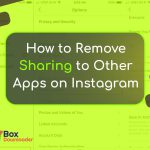
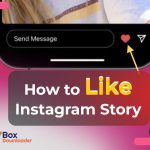
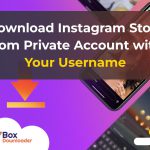
Leave a Reply