In recent years you can hardly find anything undoable using a cellphone and various applications.
We no longer get surprised to see something shared through social media, and people can connect with them.
As the technology grows, the science of using it should also grow. Otherwise, you will find yourself among vast new features, wondering how they work!
In this essay, I will tell you how to remove sharing to other apps on Instagram since it is an important social media.
What do you need to know about sharing with other apps on the Instagram feature?
Instagram allows you to connect your account to other apps and websites to share your content, promote your brand, or expand your reach.
If you want to remove sharing to other apps on Instagram and disconnect any apps or websites that you no longer want to have access to your account, there are several methods you can use.
It’s important to note that removing sharing to other apps on Instagram and disconnecting apps and websites will not delete any content that has already been shared or published. It will only prevent future sharing and access to your account.
It’s also a good idea to regularly review the apps and websites with access to your Instagram account and disconnect any you no longer use or trust.
Removing sharing to other apps on Instagram websites can help you maintain control over your account and personal data and ensure that your content is only shared with the apps and websites you trust.
Three methods are listed below; follow one, and you are good to go!
Don’t lose your favorite Instagram story with music! Here are the steps and tips to save it to your gallery and enjoy it even after 24 hours. How to save Instagram stories with music in the gallery
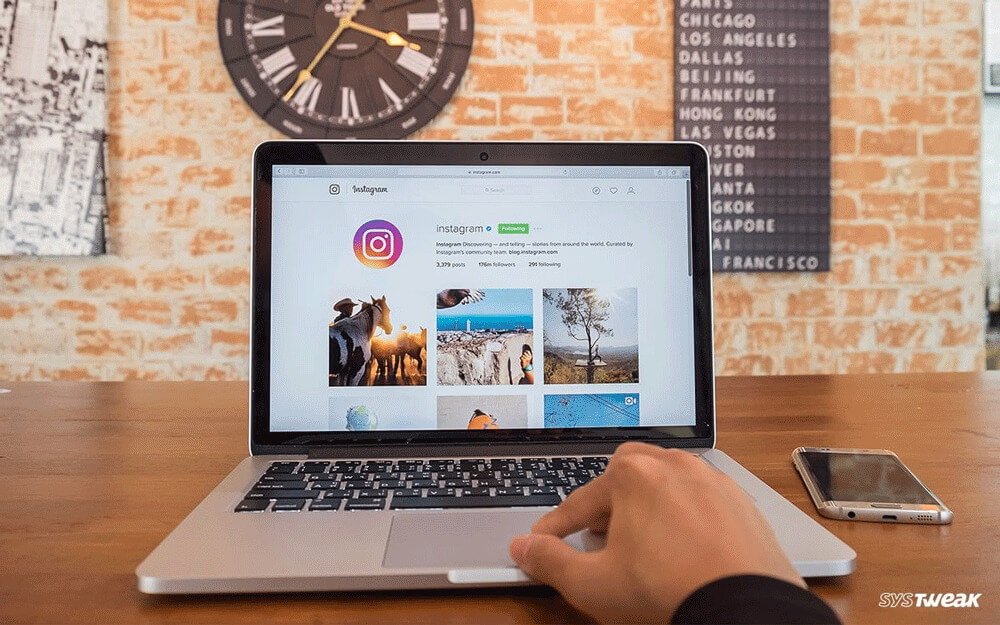
(+ 3) Practical methods to Remove sharing to other apps on Instagram
-
Method 1: Disconnect Apps and Websites from Instagram
In this method, you can do this through Instagram itself, and no need to do another extra thing!
- Step 1: Open the Instagram app on your device and go to your profile page by tapping the profile icon in the bottom right corner of the screen.
- Step 2: Tap on the three horizontal lines in the top right corner of the screen to open the menu.
- Step 3: Tap “Settings” at the bottom of the menu.
- Step 4: In the “Settings” menu, find and tap “Security.”
- Step 5: Under “Security,” tap on “Apps and Websites.”
- Step 6: Here, you will see a list of all the apps and websites you have authorized to access your Instagram account. To disconnect an app or website, tap on it!
- Step 7: Once you select the app or website you want to disconnect, tap “Remove.”
- Step 8: Confirm that you want to remove the app or website by tapping “Yes, I’m sure.”
Done; this is how to remove sharing to other apps on Instagram; you can always repeat this process for all the apps and websites you want to disconnect.
This method is specific to Instagram and allows you to see all the apps and websites authorized to access your account.
You can easily remove any apps or websites you no longer want access to your account.
Note that this method is useful to maintain control over the apps and websites with access to your Instagram account.
Spice up your Insta game by downloading and saving Instagram filters on your phone. Learn how to do it in a few simple steps : How to Download & Save Instagram Filters on Your Phone?
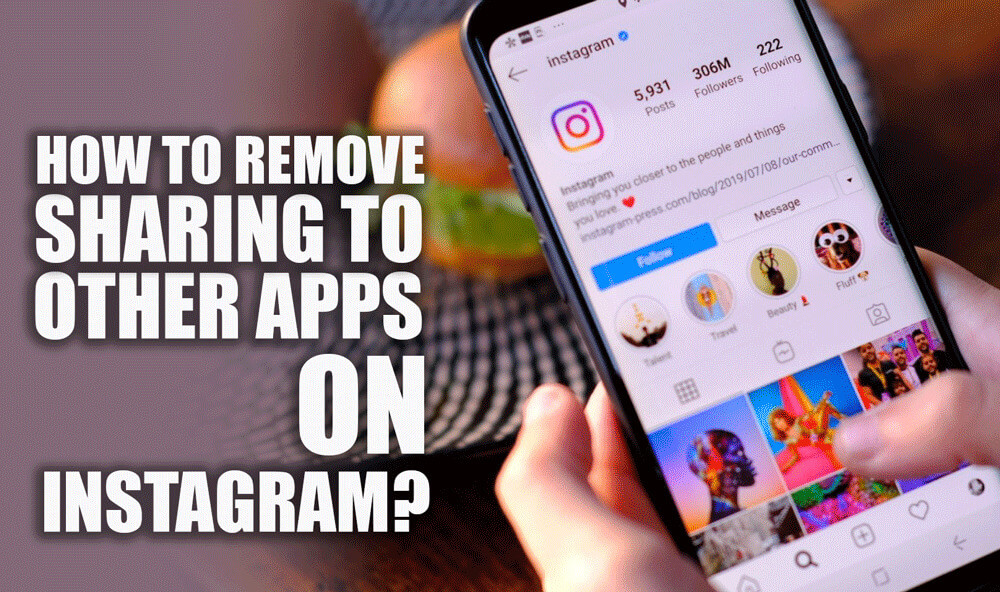
-
Method 2: Turn Off Sharing with Other Apps
To turn off sharing to other apps, follow the instructions:
- Step 1: Open Instagram on your device and navigate to your profile page.
- Step 2: Find and open the menu.
- Step 3: Click “Settings” at the bottom of the menu.
- Step 4: In the “Settings” menu, tap “Privacy.”
- Step 5: Under “Privacy,” scroll down to the “Connections” section and tap on “Linked Accounts.”
- Step 6: To turn off sharing with other apps, toggle off the switch next to the app you want to disconnect.
By following these steps, you will learn how to remove sharing to other apps on Instagram and disconnect any apps or websites you no longer want access to your Instagram account.
This method is also specific to Instagram and allows you to turn off sharing to other apps linked to your account.
This method is handy if you want to maintain a connection between Instagram and other social media platforms but want to keep your content private from other apps.
One more method is left for those who would rather do it by Facebook! So, without any hesitance, let’s jump into the third method.
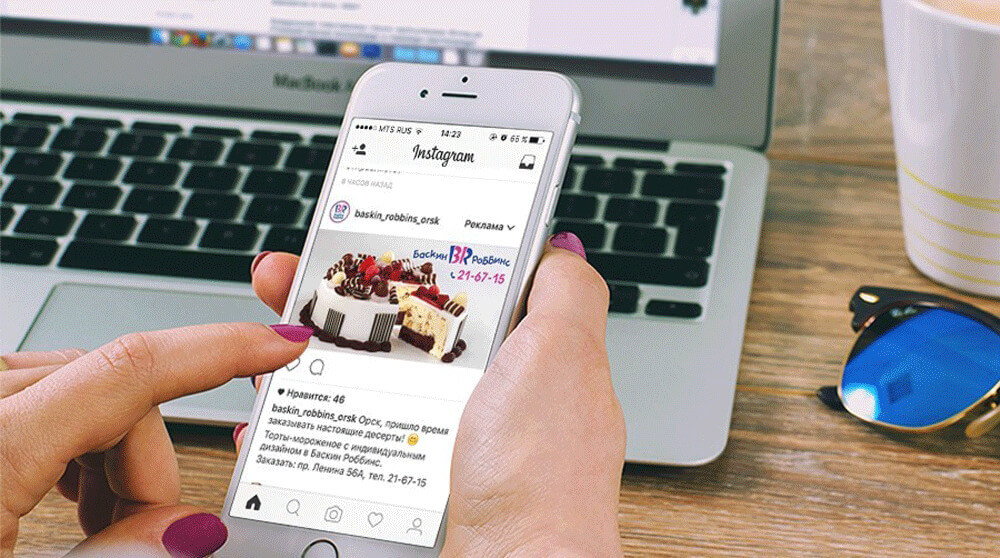
-
Method 3: Revoke Access to Instagram via Facebook Settings
Yes, there is another method you can try. This method involves revoking access to Instagram via Facebook settings.
Here are the steps:
- Step 1: Open Facebook on your device or computer and log in to your account.
- Step 2: Click on the down arrow in the top right corner of the screen and select “Settings & Privacy” from the drop-down menu.
- Step 3: Find and click on “Settings.”
- Step 4: n the left-hand menu, click “Apps and Websites.”
- Step 5: Under “Active,” you’ll see a list of apps and websites you’ve authorized to access your Facebook account. Look for “Instagram” in the list.
- Step 6: To revoke Instagram access, click the “Remove” button next to it.
- Step 7: A pop-up window will appear asking if you want to remove Instagram. Click “Remove” to confirm.
That’s it! Once you have followed these steps, the app or website will no longer have access to your Instagram account.
It’s important to know that You can also remove Instagram from the “Expired” tab if it’s listed there.
Ensure the app or website is completely disconnected from your Facebook account.
Remember that you can always re-authorize access to Instagram in the future if you want to use any Instagram-related apps or services again.
Congratulations, now you know how to remove sharing to other apps on Instagram!
Summing up
It is always a good idea to spend some time and update yourself during the week because technology will be available for everyone.
Learning a few tricks, such as removing sharing to other apps on Instagram, can be useful to you!
Sooner or later, we all have to accept that everything is getting computerized, and the knowledge of dealing with technology, especially social media, puts you on top of any list.
You should keep checking on Instagram and use its fantastic features others need to learn about.

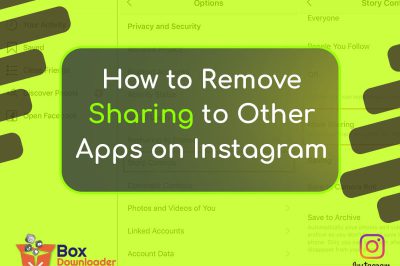


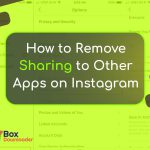
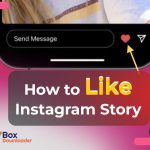
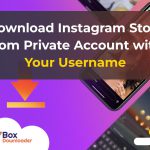
Leave a Reply