Have you ever wanted to post a video on Instagram without it being a Reel? Maybe you’re not a fan of Reels, or you simply want to share a video as a regular post. Well, you’re not alone! Many Instagram users have been wondering if there’s a way to bypass the Reel format and post videos traditionally. In this article, I will share some tips and tricks on posting a video on Instagram without being a Reel in 2023.
Instagram has become one of the most popular social media platforms for sharing video content. With the introduction of various features like Feed videos, Stories, Reels, and Instagram Live, it can be overwhelming to decide which option is best for your video.
First, I will walk you through each of these options and provide guidance on how to choose the right one for your video.
Feed Videos: Share Evergreen Content on Your Profile
Feed videos are the traditional option for sharing videos on Instagram. They appear on your profile and in your followers’ main feeds, making them ideal for content that you want to live on your page forever. These videos can be up to 60 minutes long for selected accounts.
Feed videos work well when your goal is to engage with your existing audience rather than attract new followers. They are perfect for promotional videos, testimonial videos, interviews with founders or employees, product launches, and any other content that has a slightly more polished and produced feel.
To post a video as a Feed video:
- Launch the Instagram app on your mobile device or visit Instagram.com on your desktop.
- Sign in to your account.
- Tap on the “+” icon at the bottom center of the screen.
- Select the video you want to upload from your camera roll.
- Edit the video if desired by adding filters, captions, or other effects.
- Write a compelling caption that complements your video.
- Choose relevant hashtags to increase visibility.
- Tag relevant accounts or locations if applicable.
- Tap on “Share” to post your video as a Feed video.
Stories: Give Your Followers a Behind-the-Scenes Glimpse
Stories are short clips that can be viewed on your profile or in your followers’ main feed. They offer a more casual and authentic way to connect with your audience. Unlike Feed videos, Stories only last for 24 hours unless you save them as Story Highlights, which will then be permanently pinned to the top of your profile.
Stories are great for sharing behind-the-scenes glimpses of your brand and driving engagement with your current followers. You can use interactive features like reaction emojis or polls to make your Stories more engaging. Additionally, Stories are perfect for time-sensitive content like giveaways or countdowns to new product launches.
To post a video as a Story:
- Open the Instagram app on your mobile device.
- Tap on your profile picture at the top left corner of the screen or swipe right from your main feed.
- Swipe up or tap on the camera icon to access your camera roll.
- Select the video you want to upload.
- Edit the video by adding stickers, text, or drawings.
- Tap on “Your Story” to post the video as a Story.
Reels: Attract a New Audience with Short-Form Videos
Reels are Instagram’s short-form video feature, designed to compete with TikTok. They allow you to create videos up to 90 seconds long, comprising a single clip or multiple clips edited together. Reels offer various creative tools like adding music, on-screen text, closed captions, and visual effects directly within the app.
Reels are perfect for attracting a new audience and increasing your reach on Instagram. To make your Reels stand out, focus on creating attention-grabbing and engaging content. Viewers on Reels are looking for entertaining or educational videos, so authenticity and creativity are key.
To post a video as a Reel:
- Open the Instagram app on your mobile device.
- Tap on the “+” icon at the bottom center of the screen.
- Swipe left to access the Reels camera.
- Tap and hold the record button to start recording your video.
- Release the button to stop recording.
- Use the editing tools to enhance your video, such as adding music, text, or effects.
- Write a caption that complements your Reel.
- Use relevant hashtags to increase discoverability.
- Tag relevant accounts or locations if applicable.
- Tap on “Share” to post your video as a Reel.
Instagram Live: Connect with Your Audience in Real Time
Instagram Live is a feature that allows you to broadcast live videos to your followers. It provides a more personal and interactive way to engage with your audience. You can use Instagram Live to promote products or services, answer questions from your followers, or give them a behind-the-scenes look at your business.
To start a live video on Instagram:
- Open the Instagram app on your mobile device.
- Scroll to the top of your main feed.
- Tap on the “Live” option.
- Write a brief description of what your live video will be about.
- Tap on “Go Live” to start broadcasting to your followers.
- Interact with your audience by responding to comments and questions in real time.
Why Post a Video Without It Being a Reel?
Before we dive into the methods, let’s first understand why someone would want to post a video on Instagram without it being a Reel. Reels, which were introduced in 2020, are short, 15 to 30-second videos that can be edited with various effects and audio. While Reels have gained popularity, some users prefer the traditional format of posting videos as regular posts. There could be several reasons for this preference:
- More Control: Posting a video as a regular post gives you more control over the content, allowing you to add captions, tags, and location information.
- Aesthetic Consistency: If you have a specific aesthetic for your Instagram feed, posting a video as a regular post allows you to maintain that consistency by keeping the video in line with your other content.
- Engagement: Regular posts tend to receive more engagement in terms of likes, comments, and shares compared to Reels.
- Different Objectives: Depending on your goals, a video posted as a regular post might be more suitable for driving traffic to your website or promoting a product or service.
Now that we understand the reasons behind wanting to post a video without it being a Reel, let’s explore some methods to achieve this.
Method 1: Using Third-Party Video Editing Apps
One way to post a video on Instagram without it being a Reel is by using third-party video editing apps. These apps allow you to edit your video and then save it to your camera roll before uploading it to Instagram as a regular post.
Here’s how you can do it:
- Choose a Video Editing App : There are many video editing apps available for both iOS and Android devices. Some popular options include InShot, Adobe Premiere Rush, and iMovie.
- Edit Your Video: Use the video editing app to trim your video, add filters, adjust brightness and contrast, and make any other desired edits.
- Save the Edited Video: Once you’re happy with the edits, save the video to your camera roll or gallery.
- Upload the Video: Open the Instagram app and tap on the “+” button to create a new post. Select the edited video from your camera roll and proceed with adding captions, tags, and other details.
- Share Your Video: Tap on the “Share” button to publish your video as a regular post on Instagram.
Using a third-party video editing app gives you more flexibility in terms of editing options and allows you to bypass the Reel format.
However, keep in mind that this method requires the additional step of editing the video before uploading it to Instagram.
Download Instagram Reels video
Method 2: Utilizing Instagram’s IGTV Feature
Another method to post a video on Instagram without it being a Reel is by utilizing Instagram’s IGTV (Instagram TV) feature. IGTV allows you to upload longer videos, up to 60 minutes in length, and share them as regular posts on your Instagram feed.
Here’s how you can use IGTV to post a video:
- Open IGTV : Open the IGTV app or access it through the Instagram app by tapping on the IGTV icon at the top right corner of the screen.
- Create a Channel : If you haven’t created an IGTV channel yet, follow the prompts to set up your channel.
- Upload Your Video: Tap on the “+” button to upload your video to IGTV. Choose the video from your camera roll or gallery and proceed with adding a title, description, and cover image.
- Share Your Video: After uploading your video, you’ll have the option to share it as a regular post on your Instagram feed. Toggle the switch to “Post a Preview” and customize the cover image and caption.
- Publish Your Video: Tap on the “Post” button to publish your video as a regular post on Instagram.
By utilizing IGTV, you can share longer videos without them being formatted as Reels. This method is particularly useful if you want to share videos that exceed the time limit of Reels or if you prefer a more traditional format for your videos.
Method 3: Uploading Videos via Instagram’s Web Interface
If you’re looking for a workaround to post a video on Instagram without it being a Reel, you can try uploading videos via Instagram’s web interface. This method allows you to bypass the Reel format and post videos as regular posts directly from your computer.
Here’s how you can do it:
- Open Instagram on Your Web Browser: Go to instagram.com and log in to your account.
- Enable Developer Tools : Right-click anywhere on the page and select “Inspect” or “Inspect Element” from the context menu. This will open the developer tools.
- Toggle Device Toolbar : In the developer tools, click on the “Toggle Device Toolbar” icon or press “Ctrl+Shift+M” (Windows) or “Command+Shift+M” (Mac) to enable the mobile view.
- Refresh the Page : After enabling the mobile view, refresh the page to see the mobile version of Instagram.
- Upload Your Video: Click on the “+” button at the bottom center of the screen to create a new post. Select the video from your computer and proceed with adding captions, tags, and other details.
- Share Your Video : Click on the “Share” button to publish your video as a regular post on Instagram.
Using Instagram’s web interface allows you to bypass the Reel format and post videos as regular posts directly from your computer.
However, keep in mind that this method requires accessing the developer tools and enabling the mobile view, which might not be as user-friendly as using the Instagram app.
Conclusion
In conclusion, Instagram offers various options for posting videos, each with its own unique benefits. Feed videos are ideal for evergreen content that you want to live on your profile, while Stories provide a more casual and behind-the-scenes glimpse into your brand. Reels attract a new audience with short-form videos, and Instagram Live allows for real-time interaction with your followers.
Posting a video on Instagram without it being a Reel is possible with the right methods and tools. Whether you choose to use third-party video editing apps, leverage Instagram’s IGTV feature, or upload videos via the web interface, you can maintain control over the format of your videos and achieve your desired aesthetic on your Instagram feed.
Choose the option that best aligns with your video content and goals, and follow the step-by-step instructions provided in this article to post your videos on Instagram. Remember to experiment and have fun with your videos, and don’t forget to share your experiences and opinions in the comments below.

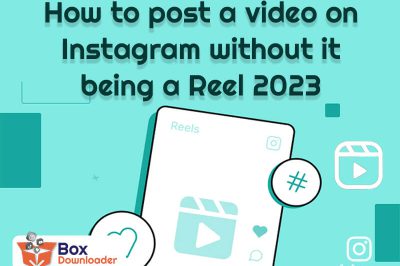
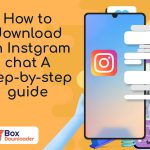


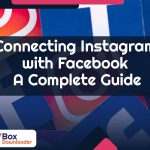
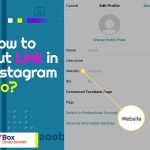
Leave a Reply