Instagram has become a ubiquitous platform for sharing photos, videos, and messages with friends and followers. Like any app, Instagram stores data in a cache to enhance performance and improve user experience. However, this cache can accumulate over time, potentially slowing down the app or taking up valuable storage space on your device. Many users wonder if clearing the Instagram cache will delete their messages.
In this article, we will explore the relationship between clearing the cache and messages on Instagram, providing step-by-step instructions on how to clear the cache and sharing some additional tips to optimize your Instagram experience.
Understanding Instagram Cache
Before we delve into the impact of clearing the Instagram cache on messages, let’s take a moment to understand what the cache is and how it functions. Instagram’s cache is a storage area where the app stores temporary data to improve efficiency and reduce the need to repeatedly load the same information. This includes images, videos, search history, and other data that the app collects while you use it. By storing this information locally on your device, Instagram can retrieve it quickly, resulting in faster load times and a smoother browsing experience.
What Does Clearing Instagram Cache Do?
When you clear the Instagram cache, you essentially delete the temporary files the app stores. This action frees up storage space on your device and can potentially improve the app’s performance.
However, it’s important to note that clearing the cache will not directly delete any messages you have exchanged on the platform. Your conversations and messages will remain intact, as they are stored on Instagram’s servers rather than in the cache on your device.
Download Instagram Photos with Ease! Try Box Downloader Now and Enjoy Hassle-Free Photo Saving!
Step-by-Step Guide: How to Clear Instagram Cache
Now that we’ve clarified what clearing the Instagram cache does and its impact on messages, let’s explore how to clear it on iPhone and Android devices.
-
Clearing Instagram Cache on iPhone
Clearing the Instagram cache on an iPhone requires uninstalling and reinstalling the app.
Follow these steps to clear the cache on your iPhone:
- Locate the Instagram app on your home screen.
- Press and hold the Instagram app icon until it starts shaking.
- Tap the “X” icon next to the app to delete it.
- Confirm the deletion by tapping “Delete” when prompted.
- Open the App Store and search for Instagram.
- Tap the “Download” or “Get” button to reinstall the app.
- Launch the Instagram app and log in with your credentials.
-
Clearing Instagram Cache on Android
On Android devices, you can clear the Instagram cache through the device’s settings.
Here’s how:
- Open the Settings app on your Android device.
- Scroll down and tap on “Apps” or “Application Manager.”
- Find and tap on “Instagram” in the list of installed apps.
- Tap on “Storage” or “Storage & Cache.”
- Tap on “Clear Cache” to remove the Instagram cache.
- Exit the settings and open the Instagram app.
- Log in to your account, and your cache will be cleared.
Optimizing Your Instagram Experience
While clearing the Instagram cache can help improve app performance, there are additional steps you can take to optimize your Instagram experience:
1. Keep Your App Updated
Regularly updating the Instagram app ensures that you have the latest features, bug fixes, and security enhancements. Check for updates in your device’s app store and download them when available.
2. Manage Your Storage
In addition to clearing the cache, consider reviewing and deleting unnecessary media files, such as photos and videos, from your Instagram profile. This can free up even more storage space on your device.
3. Use Instagram’s Built-in Features
Instagram provides built-in tools to help manage your account. For example, you can archive old posts instead of deleting them, reducing clutter on your profile while preserving memories.
4. Optimize Your Internet Connection
A stable and fast internet connection can greatly enhance your Instagram experience. Connect to a reliable Wi-Fi network, or upgrade your data plan to ensure smooth browsing and quick loading times.
Conclusion
In conclusion, clearing the Instagram cache will not delete your messages. Instead, it removes temporary files stored on your device, improving performance and freeing up storage space.
By following the step-by-step guides provided, you can easily clear the cache on both iPhone and Android devices.
Additionally, optimizing your Instagram experience through regular updates, managing storage, and utilizing built-in features will ensure a smooth and enjoyable user experience.
Give these methods a try, and share your thoughts and experiences in the comments below!



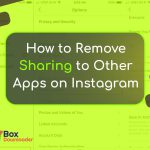
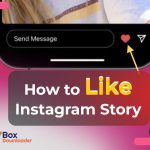
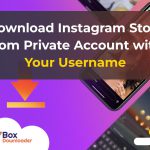
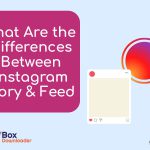
Leave a Reply