You can find so many useful features and options available on Instagram (both app and web) and one of these many features is the copy link feature. By using the copy this feature you have the ability to copy the URL link related to any post or reel you want and share it on any other social media platform. You can also paste the link you copied on an Instagram post download software apps or even websites and have it downloaded on your device in video or picture format. But in some cases, this feature may not be available and some users might face the “Instagram Copy Link option not showing” issue.
You might be quite frustrated when you’re trying to download your picked post or reel or try to share it with your contacts. But there are some ways that can help you fix such problems much more quickly despite staying easy. And if you’re reading this article then you most probably don’t know about these fixes and looking to learn about them. Well, we are going to explain all the fixes below just remember to read the full article completely.
Why choose Instagram?
Instagram nowadays is one of the popular and most most-used social media platforms in the world. There are millions of people who use this platform every day and leave posts on this platform. And many of us liked to be able to download and share these posts and reels on other platforms with our friends and family. And to do so you will need to have the URL link of the post copied and paste it wherever you want to. But in some cases, the copy link feature doesn’t work well and does not appear on the app. If you’re facing the same problem as said and intend to have it fixed then go on and find the answer to the problem in the article below.
Here in this tutorial, we are going to teach you how you can easily fix the Instagram Copy Link Option Not Showing Issue. But before moving to the topic at hand and start discussing the fixes and solutions let us discuss and inspect the problem first.
Inspecting the issue
Now let’s explain the Instagram Copy Link Option Not Showing problem.
If you’ve been using the Instagram platform for some time then you might have used the copy link feature before. By using this feature you get to copy the link using the Copy link option when you click on the three dots icon on the Instagram post and the menu appears on the screen. By selecting the copy link option, you will be able to copy the post link to your clipboard and paste it anywhere you want.
But there are some cases in which you might not see the “Copy Link” option in the Instagram post menu. In that case, you may need this article to help you fix the issue. Now we are going to discuss some of the best and easiest ways to fix this issue on Instagram.
Solution1. Click on the Share Button
With Instagram’s new update released the location of the copy link option has changed. Before this update, it was available in the post menu when you tapped on the three dots icon that appeared at the post. But now Instagram has changed the design and you can now locate it on the share post menu. In order to find the copy link option after the new update of Instagram follow the steps below.
First, you must open the post you want to copy the link to it
Then click on the share button. In this stage, you will be able to see the share post menu in the app and you will have different options available at the bottom of the menu.
After that select the option “Copy Link” from the bottom of the menu. Now you have the link copied to your clipboard and paste it anywhere.
Solution #2. Use the Older Version of Instagram
If you still haven’t been able to find the copy link option then you are going to need to hear this solution. You can also install one of the older versions of the Instagram platform and after that follow the steps you followed before to get the copy link option.
If you want to download the older versions of the Instagram Application, follow the steps below:
- First, you need to uninstall (completely delete) the current Instagram app on your device (android or iPhone).
- Go to the following address: https://instagram.en.uptodown.com/android.
- After that choose the option which is named “Older Version” on the phone screen.
- Download the app’s older version.
- Now choose the version you want from the list of applications.
- After installing the app log in to your Instagram account (if you don’t have an account create one)
Now you can see that you have the copy link option available on the previous location which is in the post menu that you can have access to by clicking on the icon with three dots on it which is available for each post.
Solution #3. Clearing the Cache Data of the Instagram app from your device
If you clear the Instagram app cache data you can also usually fix minor bugs like these. It is safe to expect that you can resolve this problem if you clear your Instagram app’s cache data. If you don’t know how to clear the cache files of the app then follow our step-by-step guide below.
- Go to your Phone’s Settings find the option Apps and tap on it.
- Now from the apps list find the Instagram app and after that you need to click on the Storage option.
- Choose the option “Clear Cache”.
After you have cleared the cache data of the Instagram app you need to open the app again and check to see whether you are able to find and use the copy link option on the Instagram app or not.
Conclusion
In this article, we discussed some of the easy and quick ways to help you find the solution to the “Instagram Copy Link Option Not Showing” problem. But if you haven’t found the solution to your problem and want our further guidance then feel free to leave a comment with us anytime.
We try to put out tutorials regarding the problems and help as much as we can. Stay tuned for more through the Instagram tutorial.



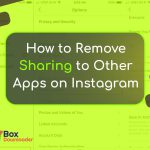
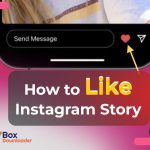
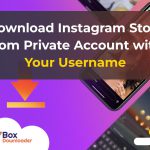
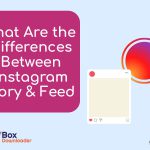
Leave a Reply